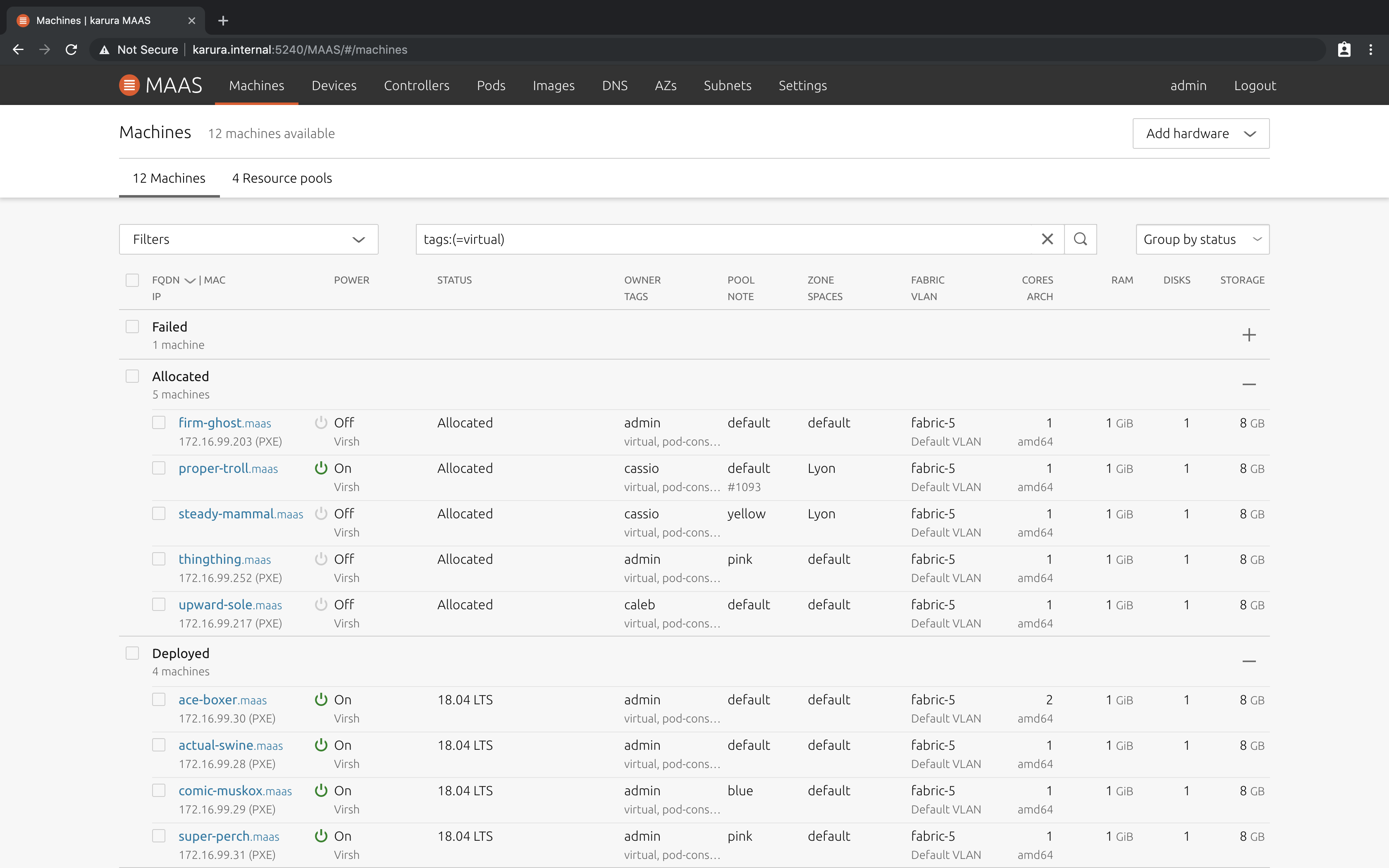Using machine tags
Machine tags help you quickly tell machines apart
Errors or typos? Topics missing? Hard to read? Let us know!
For simplicity, this article is divided into three sections:
- Machine tags using the UI, version 3.4
- Machine tags using the UI, versions 3.3 and below
- Machine tags using the CLI (all versions)
Machine tags with UI, version 3.4
- How to create and assign machine tags to machines
- How to remove and delete machine tags from machines
- How to list machine tags for multiple machines
- How to view machine tags for one machine
- How to view machine tags for a VM host
How to create and assign machine tags to machines
If you want to create a new tag, and simultaneously assign it to one or more machines, use the following steps:
-
Select Machines.
-
Select the checkbox next to the machine(s) you want to tag.
-
Select Categorise >> Tag.
-
Create and/or assign the desired tag, as described in the general tagging procedure above.
-
Select Save to register your changes.
How to remove and delete machine tags from machines
To remove machine tags from a machine:
-
Select Machines.
-
Select the machine in question by clicking on its name.
-
Check the Tags pane under Machine summary to confirm the tags applied to the machine.
-
Select Edit.
-
Follow the general tag removal procedure.
How to list machine tags for multiple machines
In the MAAS UI, you don't explicitly list all machine tags; instead, you filter by them using the "Filters" drop-down:
-
Select Machines.
-
Select the Filters drop-down.
-
Select Tags in the drop-down.
-
Select one or more tags by clicking on the tag name.
The machine list will automatically filter by (be limited to) the machines matching the selected tag(s).
Remove a tag from the search filter by either by deselecting it in the Tags section.
How to view machine tags for one machine
To view the tags assigned to a specific machine, use the following procedure:
-
Select Machines.
-
Select the machine of interest by clicking on its name.
-
Select Configuration.
-
Scroll down to the Tags section.
How to view machine tags for a VM host
To view the machine tags assigned to a VM host, here's the procedure you'll follow:
-
Under KVM, select the type of VM host you're investigating.
-
Select a VM host by clicking on its name.
-
Select KVM host settings.
-
You can view, edit, add, or delete tags in the Tags box.
Note that you can only see the tags for a VM host in the same place that you change it. For a more comprehensive list of VM host tags, use the MAAS CLI.
Machine tags with UI, MAAS versions 3.3 and below
- How to create and assign machine tags to machines
- How to remove and delete machine tags from machines
- How to list machine tags for multiple machines
- How to view machine tags for one machine
- How to view machine tags for a VM host
How to create and assign machine tags to machines
If you want to create a new tag, and simultaneously assign it to one or more machines, use the following steps:
-
Select Machines.
-
Select the checkbox next to the machine(s) you want to tag.
-
Select Take action >> Tag.
-
Create and/or assign the desired tag, as described in the general tagging procedure above.
-
Select Tag machine to register your changes.
How to remove and delete machine tags from machines
To remove machine tags from a machine:
-
Select Machines.
-
Select the machine in question by clicking on its name.
-
Check the Tags pane under Machine summary to confirm the tags applied to the machine.
-
Select Configuration >> Edit.
-
Follow the general tag removal procedure.
How to list machine tags for multiple machines
In the MAAS UI, you don't explicitly list all machine tags; instead, you filter by them using the "Filter by" drop-down. This filtered list does not distinguish between virtual machines (VMs) and physical machines, unless you've assigned tags to help with that distinction.
Here's how you can filter the machine list by machine tags, using the MAAS UI:
-
To list all tags, visit the 'Machines' tab and expand the 'Tags' subsection in the left pane. In this view, you can use tags as machine search filters.
-
Select one or several tags. The machines that satisfy all selected tags will display on the right pane. Notice there is a search field at the top of the right pane. You can type a search expression into this field.
Below, tag 'virtual' has been selected (with the mouse), and the search field automatically reflects this. Five machines satisfy this search filter.
Remove a tag from the search filter by either hitting the 'x' character alongside a tag or editing the search expression.
How to view machine tags for one machine
To view the tags assigned to a specific machine, use the following procedure:
-
On the machine list, select the machine of interest by clicking on its name.
-
On the machine detail screen that comes up, look for the tags on one of the cards presented there: the tags for that machine should be listed there.
How to view machine tags for a VM host
To view the machine tags assigned to a VM host, here's the procedure you'll follow:
-
Select KVM.
-
Select a VM host by clicking on its name.
-
Select KVM host settings.
-
You can view, edit, add, or delete tags in the Tags box.
Note that you can only see the tags for a VM host in the same place that you change it. For a more comprehensive list of VM host tags, use the MAAS CLI.
Machine tags with the MAAS CLI, all versions
- How to assign machine tags to a machine
- How to remove machine tags from a machine
- How to list machine tags for all machines
- How to view machine tags for one machine
- How to discover your virtual machine host ID
- How to assign tags to a virtual machine host
- How to remove tags from a virtual machine host
- How to list tags for all virtual machine hosts
- How to view tags for one virtual machine host
How to assign machine tags to a machine
You can assign tags to a physical or virtual machine with the following command:
maas $PROFILE tag update-nodes $TAG_NAME add=$SYSTEM_ID
For example:
maas admin tag update-nodes new_tag add=g6arwg
This returns something like the following:
Success.
Machine-readable output follows:
{
"added": 1,
"removed": 0
}
You can check your work by listing machine tags, like this:
maas admin machines read | jq -r \
'(["hostname","sysid","machine_tags"]
|(.,map(length*"-"))),(.[]|[.hostname,.system_id,.tag_names[]])
| @tsv' | column -t
This should yield output similar to the following:
hostname sysid machine_tags
-------- ----- ------------
divine-stork 8b3ypp pod-console-logging virtual
casual-prawn 4end6r pod-console-logging virtual
driven-teal tgaat6 pod-console-logging virtual
immune-beetle 43xand pod-console-logging virtual
good-osprey napfxk pod-console-logging virtual
smart-hen c4rwq7 pod-console-logging virtual
boss-satyr xn8taa pod-console-logging androko
golden-martin 8fxery pod-console-logging virtual
crack-guinea qk4b3g pod-console-logging virtual
finer-leech cy3dtr pod-console-logging virtual
free-mouse gxtbq4 pod-console-logging virtual
humble-bunny srqnnb pod-console-logging virtual
wanted-muskox ekw7fh pod-console-logging virtual
one-boa by477d pod-console-logging virtual
great-urchin srnx4g pod-console-logging virtual
ace-frog g6arwg pod-console-logging virtual barbar farquar new_tag
alive-marlin gbwnfb pod-console-logging virtual
picked-parrot am77wn pod-console-logging virtual
tough-kit ke3wc7 pod-console-logging virtual
legal-whale 8nq3mt pod-console-logging virtual
game-sponge 76pdc6 pod-console-logging virtual
fun-ghoul qxfm7k pod-console-logging virtual
aware-earwig 8m8hs7 pod-console-logging virtual
chief-crane 7fapx7 pod-console-logging virtual
select-tapir 4ascbr pod-console-logging virtual
on-slug snfs8d pod-console-logging virtual
polite-llama dbqd4m pod-console-logging virtual
frank-coyote wcmk48 pod-console-logging virtual
usable-condor ed8hmy pod-console-logging virtual
still-imp h6ra6d pod-console-logging virtual
How to remove machine tags from a machine
You can remove a tag from a physical or virtual machine with this command:
maas $PROFILE tag update-nodes $TAG_NAME remove=$SYSTEM_ID
For example:
maas admin tag update-nodes new_tag remove=g6arwg
This would produce output similar to the following:
Success.
Machine-readable output follows:
{
"added": 0,
"removed": 1
}
A quick check to verify results should yield something like this:
hostname sysid machine_tags
-------- ----- ------------
ace-frog g6arwg pod-console-logging virtual barbar farquar
Adding and removing machine tags simultaneously from multiple machines
You can simultaneously add and remove tags from multiple machines, as long as you are only modifying one tag, with a command like this one:
maas $PROFILE tag update-nodes $TAG_NAME add=$SYSTEM_ID1 add=$SYSTEM_ID2 remove=$SYSTEM_ID3
For example, to remove the tag "barbar" from machine "g6arwg," but add it to machines "8fxery" and "by477d," you could use a command like this:
maas admin tag update-nodes barbar add=8fxery add=by477d remove=g6arwg
This compound operation would yield a response similar to this:
Success.
Machine-readable output follows:
{
"added": 2,
"removed": 1
}
Again, verifying by checking the list of machine tags, we enter a command like this:
maas admin machines read | jq -r \
'(["hostname","sysid","machine_tags"]
|(.,map(length*"-"))),(.[]|[.hostname,.system_id,.tag_names[]])
| @tsv' | column -t
The resulting response looks something like this:
hostname sysid machine_tags
-------- ----- ------------
divine-stork 8b3ypp pod-console-logging virtual
casual-prawn 4end6r pod-console-logging virtual
driven-teal tgaat6 pod-console-logging virtual
immune-beetle 43xand pod-console-logging virtual
good-osprey napfxk pod-console-logging virtual
smart-hen c4rwq7 pod-console-logging virtual
boss-satyr xn8taa pod-console-logging androko
golden-martin 8fxery pod-console-logging virtual barbar
crack-guinea qk4b3g pod-console-logging virtual
finer-leech cy3dtr pod-console-logging virtual
free-mouse gxtbq4 pod-console-logging virtual
humble-bunny srqnnb pod-console-logging virtual
wanted-muskox ekw7fh pod-console-logging virtual
one-boa by477d pod-console-logging virtual barbar
great-urchin srnx4g pod-console-logging virtual
ace-frog g6arwg pod-console-logging virtual farquar
alive-marlin gbwnfb pod-console-logging virtual
picked-parrot am77wn pod-console-logging virtual
tough-kit ke3wc7 pod-console-logging virtual
legal-whale 8nq3mt pod-console-logging virtual
game-sponge 76pdc6 pod-console-logging virtual
fun-ghoul qxfm7k pod-console-logging virtual
aware-earwig 8m8hs7 pod-console-logging virtual
chief-crane 7fapx7 pod-console-logging virtual
select-tapir 4ascbr pod-console-logging virtual
on-slug snfs8d pod-console-logging virtual
polite-llama dbqd4m pod-console-logging virtual
frank-coyote wcmk48 pod-console-logging virtual
usable-condor ed8hmy pod-console-logging virtual
still-imp h6ra6d pod-console-logging virtual
How to list machine tags for all machines
To list machine tags for all physical and virtual machines, just enter a command similar to this one:
maas $PROFILE machines read | jq -r '(["hostname","sysid","machine_tags"]|(.,map(length*"-"))),(.[]|[.hostname,.system_id,.tag_names[]]) | @tsv' | column -t
For example:
maas admin machines read | jq -r \
'(["hostname","sysid","machine_tags"]
|(.,map(length*"-"))),(.[]|[.hostname,.system_id,.tag_names[]])
| @tsv' | column -t
This gives us a listing similar to this:
hostname sysid machine_tags
-------- ----- ------------
divine-stork 8b3ypp pod-console-logging virtual
casual-prawn 4end6r pod-console-logging virtual
driven-teal tgaat6 pod-console-logging virtual
immune-beetle 43xand pod-console-logging virtual
good-osprey napfxk pod-console-logging virtual
smart-hen c4rwq7 pod-console-logging virtual
boss-satyr xn8taa pod-console-logging androko
golden-martin 8fxery pod-console-logging virtual barbar
crack-guinea qk4b3g pod-console-logging virtual
finer-leech cy3dtr pod-console-logging virtual
free-mouse gxtbq4 pod-console-logging virtual
humble-bunny srqnnb pod-console-logging virtual
wanted-muskox ekw7fh pod-console-logging virtual
one-boa by477d pod-console-logging virtual barbar
great-urchin srnx4g pod-console-logging virtual
ace-frog g6arwg pod-console-logging virtual farquar
alive-marlin gbwnfb pod-console-logging virtual
picked-parrot am77wn pod-console-logging virtual
tough-kit ke3wc7 pod-console-logging virtual
legal-whale 8nq3mt pod-console-logging virtual
game-sponge 76pdc6 pod-console-logging virtual
fun-ghoul qxfm7k pod-console-logging virtual
aware-earwig 8m8hs7 pod-console-logging virtual
chief-crane 7fapx7 pod-console-logging virtual
select-tapir 4ascbr pod-console-logging virtual
on-slug snfs8d pod-console-logging virtual
polite-llama dbqd4m pod-console-logging virtual
frank-coyote wcmk48 pod-console-logging virtual
usable-condor ed8hmy pod-console-logging virtual
still-imp h6ra6d pod-console-logging virtual
How to view machine tags for one machine
To view tags for one physical or machine, you can enter a command like this:
maas $PROFILE machine read $SYSTEM_ID | jq -r '(["hostname","sysid","machine_tags"]|(.,map(length*"-"))),([.hostname,.system_id,.tag_names[]]) | @tsv' | column -t
For example:
maas admin machine read 8fxery | jq -r \
'(["hostname","sysid","machine_tags"]
|(.,map(length*"-"))),([.hostname,.system_id,.tag_names[]])
| @tsv' | column -t
Typical output from this command might look like this:
hostname sysid machine_tags
-------- ----- ------------
golden-martin 8fxery pod-console-logging virtual barbar
How to discover your virtual machine host ID
If you don't know your VM host ID, you can discover it with this command:
maas $PROFILE vmhosts read \
| jq -r '(["vm_host_name","id"]
|(.,map(length*"-"))),(.[]|[.name,.id])
| @tsv' | column -t
For example:
maas admin vmhosts read \
| jq -r '(["vm_host_name","id"]
|(.,map(length*"-"))),(.[]|[.name,.id])
| @tsv' | column -t
This should produce output similar to the following:
vm_host_name id
------------ --
my-lxd-vm-host-1 1
How to assign tags to a virtual machine host
To assign a tag to a virtual machine host, enter the following command:
maas $PROFILE vmhost add-tag $VMHOST_ID tag=$TAG_NAME
If you don't know the ID of your VM host, you can look it up beforehand.
As an example of assigning a tag to a VM host:
maas admin vmhost add-tag 1 tag=virtual
If it worked, this should return Success, followed by the JSON that describes the VM host. You can check your work by listing all VM host tags.
How to remove tags from a virtual machine host
To remove a tag from a virtual machine host, enter the following command:
maas $PROFILE vmhost remove-tag $VMHOST_ID tag=$TAG_NAME
If you don't know the ID of your VM host, you can look it up beforehand.
As an example of removing a tag from a VM host:
maas admin vmhost remove-tag 1 tag=virtual
If it worked, this should return Success, followed by the JSON that describes the VM host. You can check your work by listing all VM host tags.
How to list tags for all virtual machine hosts
You can list tags for all VM hosts with the following command:
maas $PROFILE vmhosts read | jq -r '(["vm_host_name","id","tags"]|(.,map(length*"-"))),(.[]|[.name,.id,.tags[]]) | @tsv' | column -t
For example:
maas admin vmhosts read | jq -r '(["vm_host_name","id","tags"]|(.,map(length*"-"))),(.[]|[.name,.id,.tags[]]) | @tsv' | column -t
This should yield output similar to the following:
vm_host_name id tags
------------ -- ----
my-lxd-vm-host-1 1 morkopongo pod-console-logging virtual
How to view tags for one virtual machine host
If you want to list the tags for just one VM host, you can use a command like this one:
maas $PROFILE vmhost read $VMHOST_ID \
| jq -r '(["name","id","tags"]
|(.,map(length*"-"))),([.name,.id,.tags[]])
| @tsv' | column -t
If you don't know the ID of your VM host, you can look it up beforehand.
As an example of viewing tags for one VM host:
maas admin vmhost read 1 | jq -r '("name","id","tags"]|(.,map(length*"-"))),([.name,.id,.tags[]]) | @tsv' @ column -t
Typical output might look something like this:
name id tags
---- -- ----
my-lxd-vm-host-1 1 morkopongo pod-console-logging